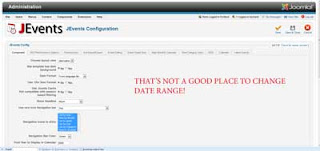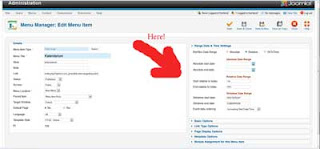I'm editing 30 min. documentary in Adobe Premiere Pro CS6. Previously, I've edited few short films with it.
First few weeks everything was perfect and I was fascinated with what I've got - possibilities to work with AVCHD and h.264 natively, great stabilize effect...
But I've encountered the first serious problem. Once I was starting the project and it just haven't open. I saw Load project window and very slow loading. Than it just stopped in one place and no movement in next half an hour.
The problem is in a project size. When it reaches some limit, it loads very slowly (so there is a chance it will open - but it could be in few hours or days). It's a bug Adobe knows about, but there is no fix for now.
Some people tell using warp effect increases size, but there are people who had 5gb projects without any warp effect. My project reached 400mb and after 1h of waiting I resined.
One of the solutions is to import project in a new project. Sometimes it helps. Sometimes not.
I just started to check project size after saving it (but not closing it!). it's more often happens that Auto-saves are huge, so just control your saves by yourself. And at some point it's good to make reserve copies. So if something will happen tomorrow, you have do to again only what you have done for that tomorrow.
If the problem is critical -it seems it's possible that Premiere will open this large project - but after long-long-long time. I have never waited, but maybe somebody will.